Description
My Transport’s is complete transports management software App Quick Start Guide
Welcome to My Transport app! This Quick Start Guide is designed to help you get up and running with My Transport quickly and efficiently. Whether you’re a seasoned developer or new to mobile app development, this guide will walk you through the essential steps to integrate Litaudify into your existing codebase.
Name: My Transport
Version: 1.0.0
Flutter Version: 3.24.0
Last update: 24.11.2024
File Included: UI kit Full Source code of Flutter App (Android & iOS)
Exclusive on: Envato Markets
 |
 |
 |
Install to know more:
App Screenshots:

App Features
- Splash Screen: Displays the app logo and name with a smooth transition to the Login screen.
- Onboarding Screens: Titles with placeholders and descriptions. Includes sign-in and sign-up buttons.
- Login Screen: Input fields for email and password. Social login options with form validation.
- Sign-Up Screen: Input fields for email, Company Name, phone number with country code, and password. Includes options to validate the signup.
- Forget Password Screen: Allows users to recover their password with a valid email address.
- Dashboard Screen: Provides an overview of system operations. Displays key metrics like Total Transport, Total Drivers, Total Customers, Today’s Reservations, Tickets, and Costs. Includes visual navigation for quick access to other sections.
- All Category Screen: Accordion-style menus for navigating different management screens.
- Chat Screen: Real-time chat screen for customer live chat service.
- Profile Info Screen (Under Category Screen): Fields for name, email, mobile number, country, division, district, and address. Fully editable form for updating user information.
- Create Transport Screen: Allows users to create a transport with fields for name, registration number, coach type, total seat, model, and joining date. Includes an upload section for transport-related documents.
- Transport List Screen: Manage transport details. Displays a list of transports with names, registration numbers, and routes. Includes search functionality for filtering transport details.
- Create Seat Plan Screen: Customize and configure seat plans for transports. Includes a dropdown for selecting transport and transport type, input fields for seat rows, columns, and spacing configurations, and a submit button to save the seat plan.
- Seat Plan List Screen: Manage and display seating arrangements for transports. Lists transports with their respective seat configurations and highlights rows, columns, and air-conditioned status.
- Create Transport Type Screen: Add new transport types or edit existing ones. Includes fields for transport type name, seating details (e.g., rows, columns), and options to define amenities such as air conditioning.
- Transport Type List Screen: Manage and create transport types. Displays a list of transport types (e.g., Minibus, Bus) with details about seating configurations, row/column settings, and amenities.
- Add Driver Screen: Fields for Name, mobile number, age, joining date, salary, license number, and experience. Includes an upload section for driver-related documents to add driver information.
- Driver List Screen: Displays all drivers with details such as name, email, mobile, and location. Admin can edit or delete drivers by clicking the three dots.
- Counter Dashboard Screen: Header with profile picture, name, role, and notification icon. Includes four key performance indicator cards: Total Ticket Booking, Total Reservation, Daily Cost, and Today’s Available Transport. Features:
- Current Schedule Transport: Card design showing transport name, date, and time.
- Upcoming Schedule Transport: Scrollable horizontal card layout for upcoming schedules.
- Search Ticket: Execute ticket results using the ticket invoice number.
- Counter Creation Screen: Fields for counter name, mobile number, and location. Dropdown to assign staff to the counter. Upload section for related documents to add a counter.
- Counter List Screen: Displays a list of counters with names, mobile numbers, and addresses. Allows adding or editing counter details.
- Staff Creation Screen: Fields for email, mobile, joining date, salary, and designation. Includes an upload section for staff documents to add staff details.
- Staff List Screen: Displays all staff members with details such as name, email, mobile, and location. Admin can edit or delete staff by clicking the three dots.
- Broker Add Screen: Fields for broker name, email, percentage, and designation. Status toggle for activating or deactivating brokers. Includes an upload section for broker documents.
- Broker List Screen: Displays a list of brokers with images, names, emails, and mobile numbers. Admin can edit or delete brokers by clicking the three dots.
- Pay Salary (Driver) Screen: Dropdown to select a driver. Fields for salary, advance payments, and payment method. Allows submission to update salary records.
- Pay Salary (Staff) Screen: Dropdown to select staff members. Fields for salary, advance payments, and payment methods. Tracks payment status and dues.
- Salary List Screen: Displays salary history with staff/driver names, amounts, and payment methods. Categorized by payment status (Paid, Unpaid).
- Pay Commission (Broker) Screen: Dropdown to select a broker. Fields to input the percentage, total amount, and payment method. Tracks paid amounts and dues.
- Pay Commission List Screen: Displays a history of commission payments with broker names, amounts, and payment methods. Includes filters for payment type or broker name.
- Customer Screen: Fields for customer name, mobile number, and email. Includes an upload section for customer photos and a submit button to create customers.
- Customer List Screen: Displays a list of customers with names, emails, and contact numbers.
- Maintenance Screen: Input fields to select transport, service details, and cost amount. Option to add parts and quantities. Includes an upload section for related documents and a submit button to create maintenance records.
- Maintenance List Screen: Displays transport names, services, and maintenance dates. Allows viewing detailed service history.
- Fuel Entry Screen: Dropdowns to select transport and driver. Input fields for fuel quantity, cost, range, and rate. Includes an upload section for receipts to create fuel costs.
- Fuel List Screen: Displays a list of transport names, fuel quantities, amounts, and fuel dates.
- Reminder Creation Screen: Dropdowns to select transport and drivers. Fields for reminder date, time, and message. Includes a submit button to save reminders.
- Reminder List Screen: Displays reminders categorized by transport names and messages. Includes reminder dates and times.
- Notification Screen: Dropdown to select a user. Fields for notification date and message. Submit button to send notifications to users.
- Notification List Screen: Displays a list of notifications for specific users. Each notification shows user details, message content, and the date.
- Expense/Cost Entry Screen: Fields for transport, date, cost details, and payment methods. Dropdowns to categorize expenses by cause.
- Expense/Cost List Screen: Transport-based expense tracking. Fields for cause, date, cost details, and payment methods.
- Reservation Screen: Manage customer reservations. Fields for reservation amount, customer details, and transport schedules. Input for charges, due amounts, and payment methods.
- Reservation List Screen: Displays all reservations in detail, including customer names, transport schedules, and payment statuses. Options to view or edit reservation information.
- Fare Reservation Screen: Book transportation fares. Two modes: AutoGen Booking and Manual Booking. Fields for locations, fare price, and trip type (one-way or round-trip).
- Fare Reservation List Screen: View booked fares and their details. Organized list of reservations showing location, fare, and trip details.
- Booking Ticket Screen: Facilitate ticket bookings for customers. Input fields for customer name, contact, and ticket details. Options for discounts and seat selection.
- Ticket Management Screen: Book and manage tickets. Calendar view for selecting dates. List of ticket schedules with booking options. “View Details” button for detailed ticket information.
- Buy Subscription Screen: Offer subscription plans to customers. Multiple plans displayed with details (e.g., 1-month or 1-year plans). Purchase buttons for each plan. Highlights features available in each plan.
- My Subscription Screen: Displays purchased subscription plans for users.
- Schedule Transport Screen: Plan transport schedules. Calendar to select dates. Timetable for scheduling trips with categories like “Office,” “Fun Trip,” or “School.”
- Schedule List Screen: View and manage scheduled events or trips. Calendar to select specific dates. List of events with details such as date, time, and description. Buttons to book tickets or view more details.
- Current and Upcoming Schedule Transport Screen: Manage transport schedules. Displays current and upcoming transport schedules. Search functionality for filtering tickets and schedules.
- Accounts Summary Screen: Provides an overview of account transactions. Summarized sections for reservation amounts, ticket bookings, costs, and various payment methods (e.g., cash, credit card, bank transfer).
- Withdraw Screen: Logs withdrawal transactions. Date range filter for withdrawals. List of withdrawal methods with details for cash, credit cards, and mobile payments.
- Transaction List Screen: Displays detailed transaction history. Date range filter to refine transactions. List of transactions categorized by payment methods.
- Due List Screen: Tracks outstanding dues. Lists transaction names, customer names, dates, and due amounts. Organized for efficient follow-up.
- Payment Method Screen: Create, manage, and display payment methods. List of payment methods with their names, IDs, and descriptions.
- Activity Log Screen: Tracks user activities within the system. List of actions performed by users (e.g., created transport, edited seat plan). Details like action name, user name, and date.
- Settings User Management Screen: Adds users to the system. Input fields for user details (name, email, username, password). Dropdown to select user type and assign roles. Status toggle to activate/deactivate users.
- User List Screen: Displays all users in the system. List of users with their names, emails, and roles. Options to edit or delete user profiles.
- User Role Configuration Screen: Sets and assigns permissions to user roles. Input fields for role name and status. Checkboxes to assign module-specific permissions (e.g., Dashboard, Transport, Driver).
- User Role List Screen: Manages roles and permissions for system users. List of user roles. Options to activate, deactivate, edit, or delete roles.
- Insurance List Screen: Manages insurance policies for vehicles or assets. List of insurances with name, amount, and description. Status indicator (active/inactive). Edit and delete options for each entry.
- Insurance Management Screen: Adds insurance policies. Input fields for name, amount, and description. Status dropdown to mark insurance as active or inactive.
- Salary Report Screen: Views salary distribution details. Includes date range filters and a list of staff members with paid amounts and payment dates. Total salary amount displayed at the bottom.
- Cost Report Screen: Tracks various operational costs. Date range filters. Dropdown to select specific counters. Detailed list of costs with totals displayed.
- Counter Cost Report Screen: Views and manages counter-related costs. Includes date range filters. List of counters with cost details and dates. Total cost displayed at the bottom.
- Ticket Sales Report Screen: Tracks ticket sales for counters. Includes a selectable date range for reports. List of counters with ticket sales and dates. Total sales amount displayed.
- Maintenance Report Screen: Summarizes maintenance costs for counters. Includes date range filters for reports. List of counters with maintenance cost details. Total maintenance amount displayed.
- Fuel Report Screen: Logs fuel-related expenses. Includes filters for date range and counters. List of fuel consumption entries with quantities and costs. Total fuel expenses displayed.
- Reservation Report Screen: Generates a report of reservations based on selected counters and date ranges. Input fields for selecting counters, start date, and end date. “Clear” and “Submit” buttons for filtering the report. Displays a list of reservations with customer names, dates, and amounts. Summarized total reservation amount at the bottom.
Documentation:
After purchased you will get
- Full Flutter source code
- Clean and Full Documentations
- Lifetime Free Updates
- Free Customer Support
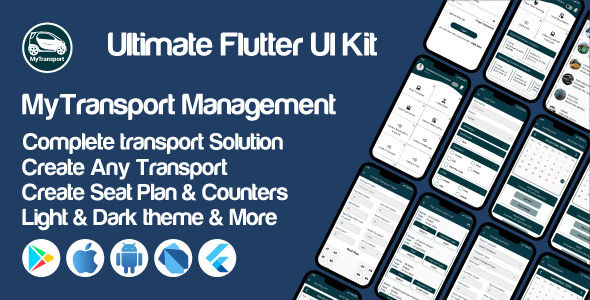



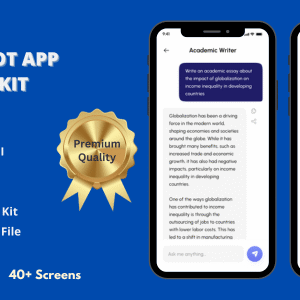
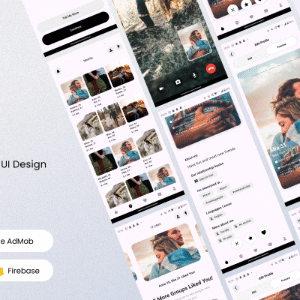
Reviews
There are no reviews yet.